
10 Things You Didn't Know Your CMT VNA Could Do
June 4, 2021Introduction
A vector network analyzer is a powerful tool capable of doing various calculations and operations. It can also be somewhat complicated and have many facets and features you don’t know about. We often share the information below with customers and they are surprised to find out the VNA software can do these things. We hope you can learn something about the CMT VNAs with the information below.
1. Create Customized Measurement Reports for Microsoft Word with One Click
Measurement reports can be directly printed from the software. This can be done using certain keywords in the word document. Attached is an example of a report produced using the software. The report template can be modified to adapt and suit your needs.
Figure 1: An example of printing MS Word report using CMT software
2. Touchscreen capabilities for the software
CMT’s software can be used with touchscreen monitors and is also compatible with tablets which use Windows as the OS. Touchscreen capabilities of the tablet can be utilized to navigate through the software to enable/disable various options just as you would use a mouse on a computer.
3. Create multi-trace view to look at impedance, reactance and VSWR
Multiple traces can be displayed at once which makes it easier to look at various formats of the same s-parameter or to display all s-parameters. This can be done by using the following keys in the VNA software – Display > Number of Traces > choose based on your requirement. You can display upto a total of 16 traces at once.
You can also allocate the traces in their own window, so they are visually easier to identify. To allocate the traces into their own windows, click on the following options – Display > Allocate Traces.
Figure 2: Multiple Traces allocated into different windows
4. Create a state file for preferred settings
Often times we use the same settings (start, stop, number of points, power, IFBW etc) for our measurements and adjusting these settings every time we open the software can be tedious. You can simply save a state file for your preferred settings and use it whenever you would like to make the measurements.
To save a state file, use the following softkeys – Save/Recall > Save State > File (can be saved anywhere on your PC). This file can be recalled anytime you want to make measurements and can also be used on a different computer using the same software.
5. Change font size and display digits
The display font size in the software can be easily adjusted to either small, medium, large or maximum. The font size can also be custom, and size can be manually entered. This can be done by navigating to – Display > Properties > Font.
Figure 3: Adjusting Font Size
6. Hide frequency labels on the display
The software has a feature to hide the frequency label and this can be done using the softkeys – Display > Properties > Frequency Label > OFF.
Figure 4: Hiding the frequency label
7. Display cycle time on interface
Cycle time is the time taken by the VNA to measure the selected data in the defined frequency range. This number can be displayed on the VNA screen. To enable the display of cycle time, use the softkeys – Display > Properties > Cycle Time> ON.
Figure 5: Displaying the cycle time on the screen
8. Change measurement interface background color and trace color/thickness
The background color of the software as well as the color of the traces (both data and memory trace) can changed to cater your requirements. To use this feature, follow – Display > properties > Colors > Background/Data Trace and Memory trace.
Figure 6: Changing Data and Memory Trace colors
9. Use Function keys to specialize software functions at the push of a key
With the help of our hotkeys plug-in, you can use the assigned keys to perform operations on the VNA software such as printing the screen, saving touchstone file etc. The hotkeys plug-in allows the use of function keys to quickly and easily perform certain functionality with a single keypress. The hotkeys plug-in is free and is available to download on our website – http://3.141.29.121/software-plug-ins/
10. Create your own calibration kit in the software
You can create a calibration kit definition in the software for any mechanical calibration kit with coefficients. For more information on how to do this, you can watch the video below that walks you through the steps of creating your own calibration kit in the CMT VNA software.

Conclusion
These are some of the functions that can be achieved using a Copper Mountain Technologies VNA you may not have known about before. At Copper Mountain Technologies, we strive to make vector network analyzers that extend your reach and allow engineers to do more with them. If you have more questions regarding the VNAs or software, please reach out to our engineers at [email protected] or call us at +1(317) 222-5400.


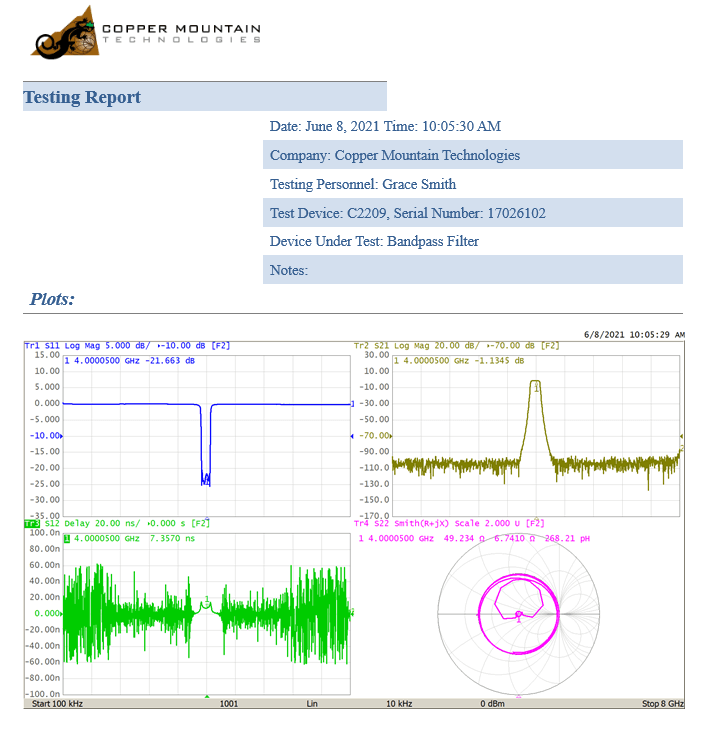
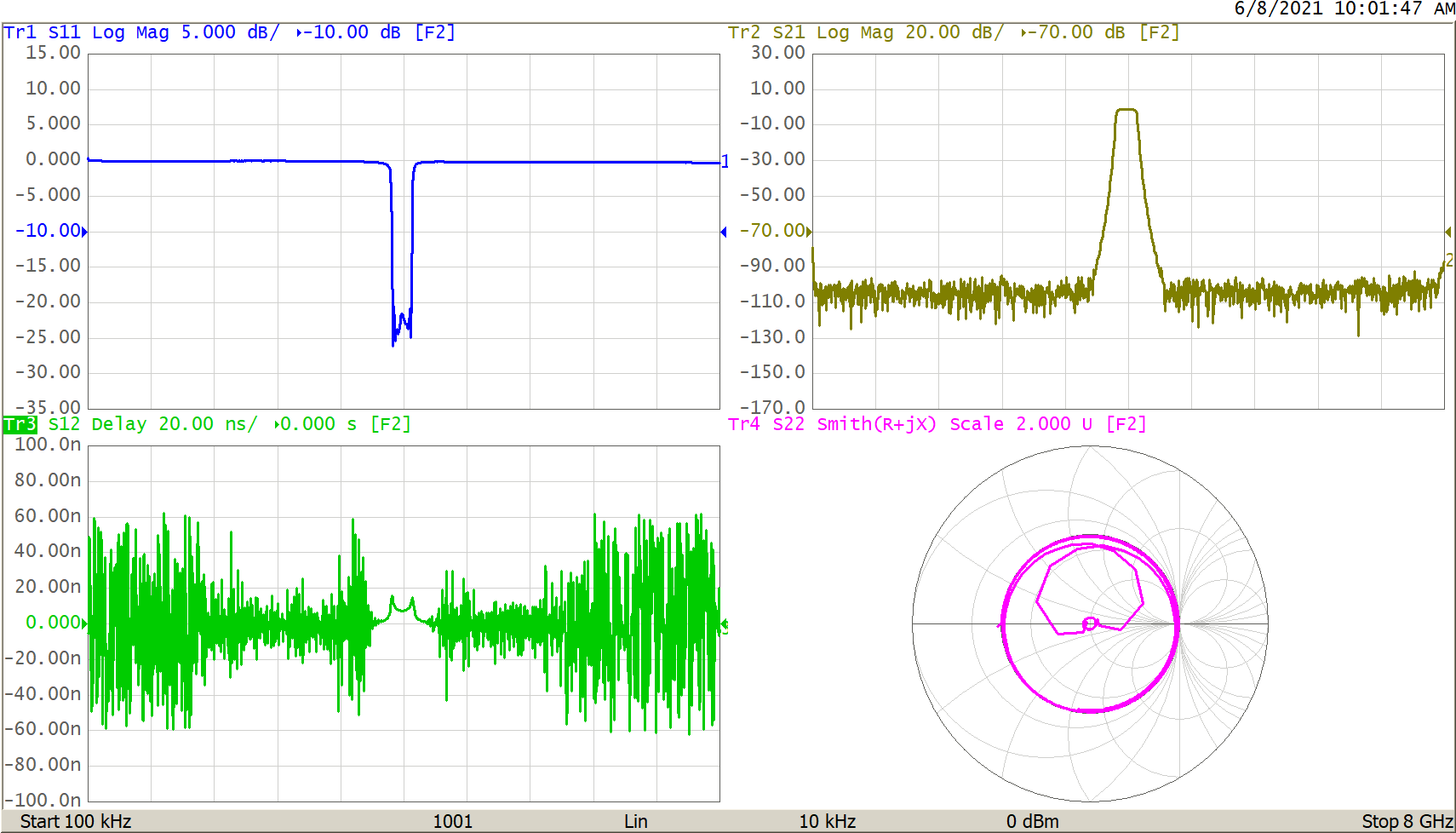
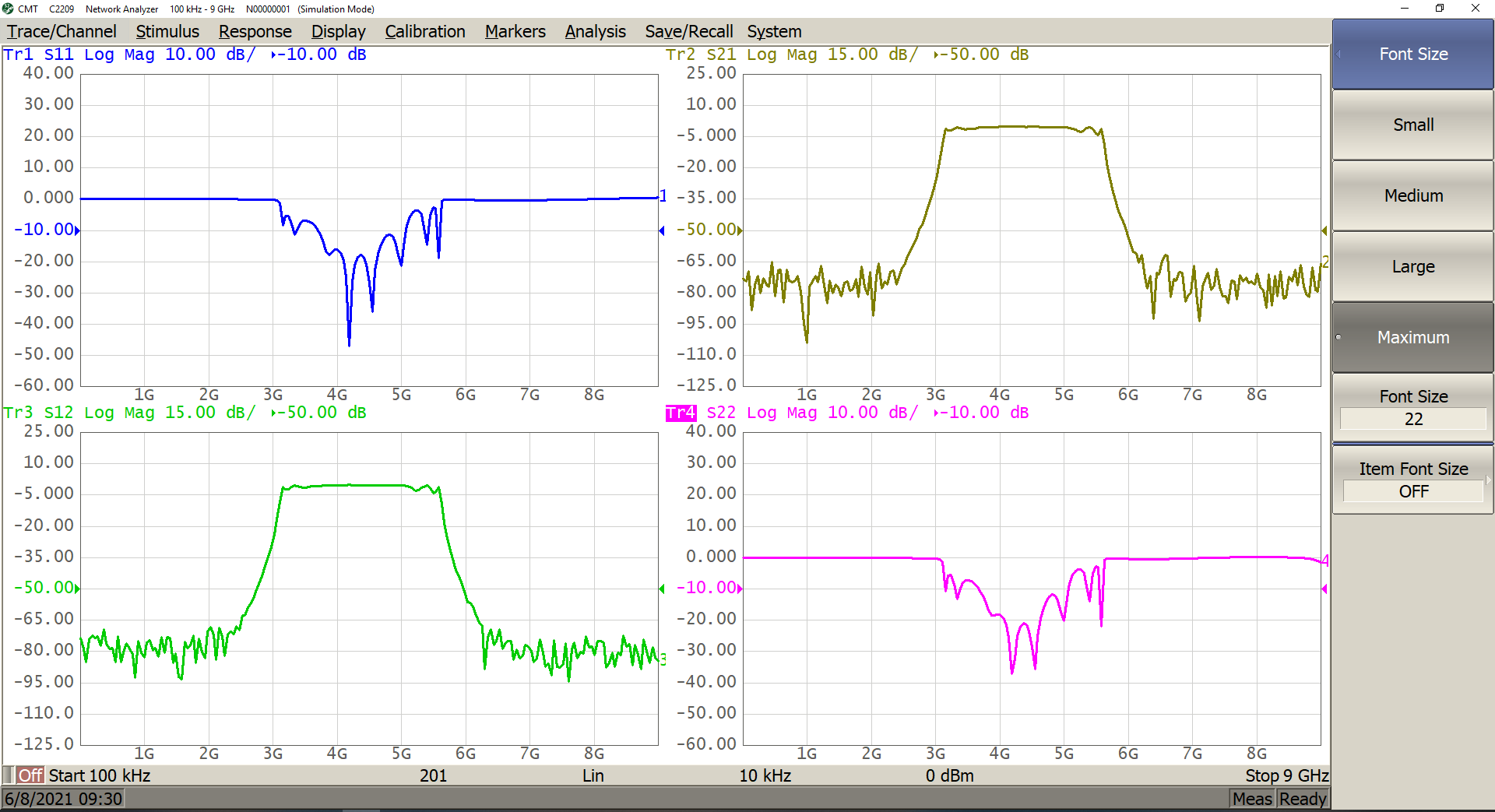
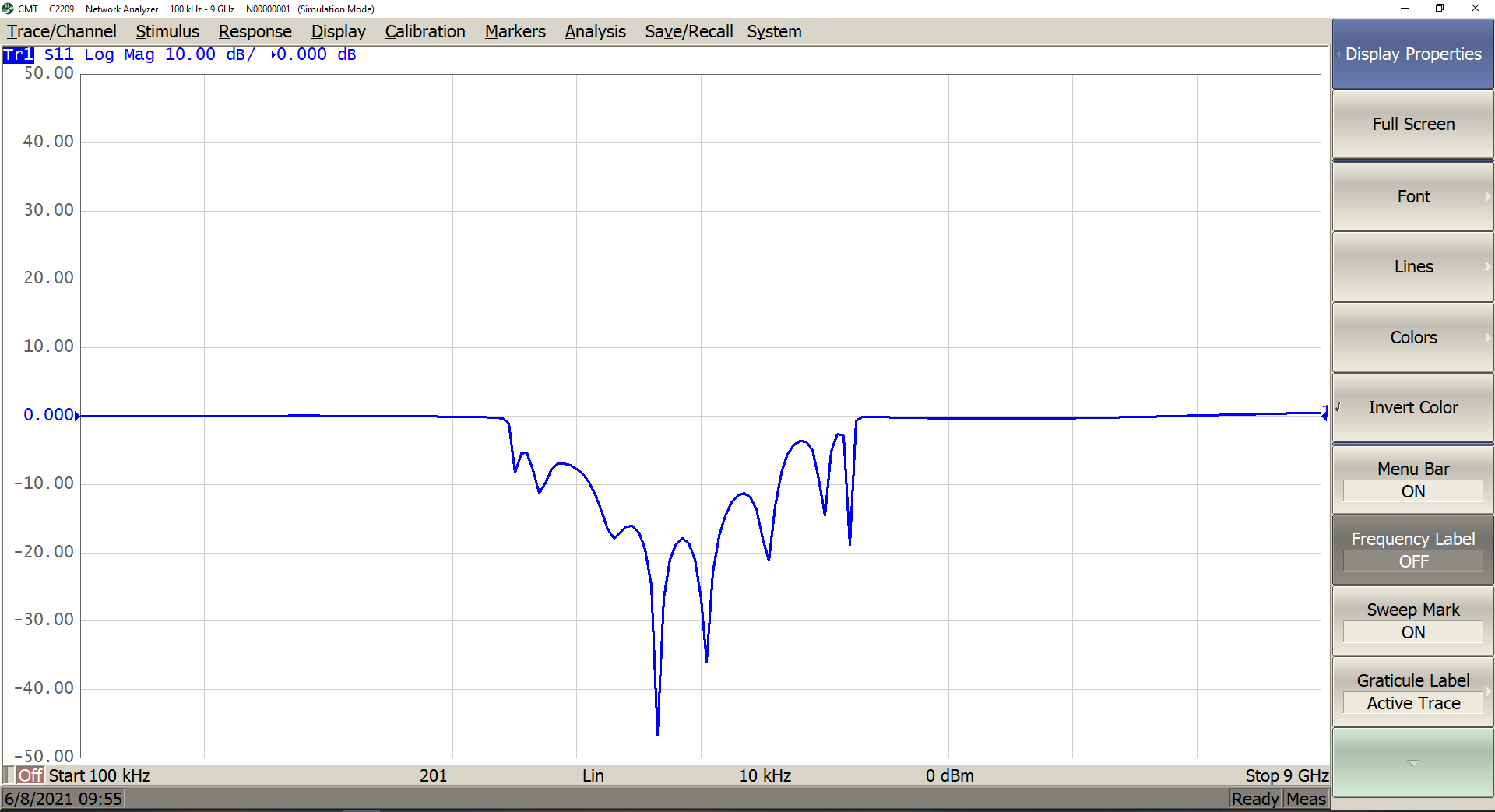
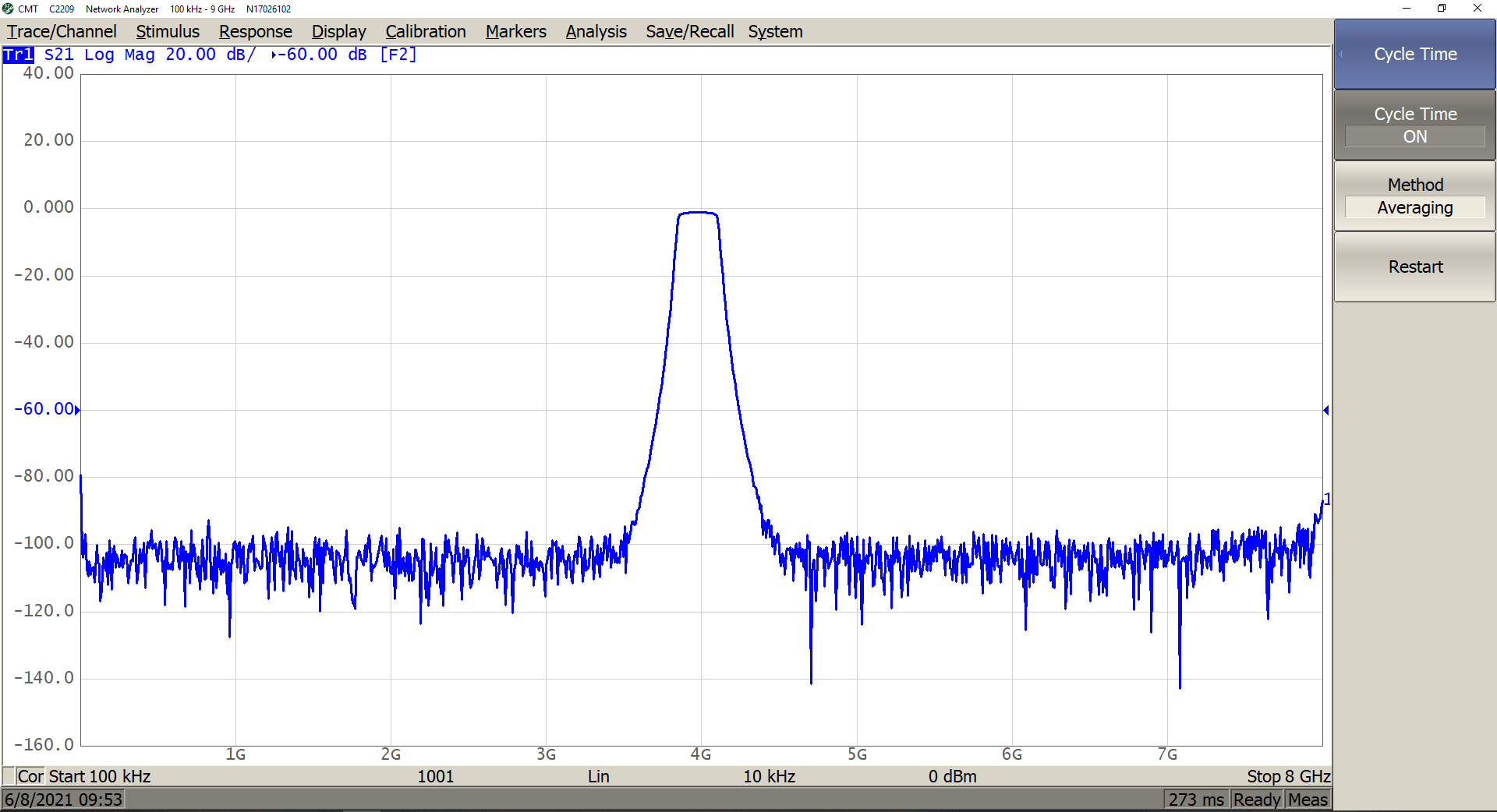
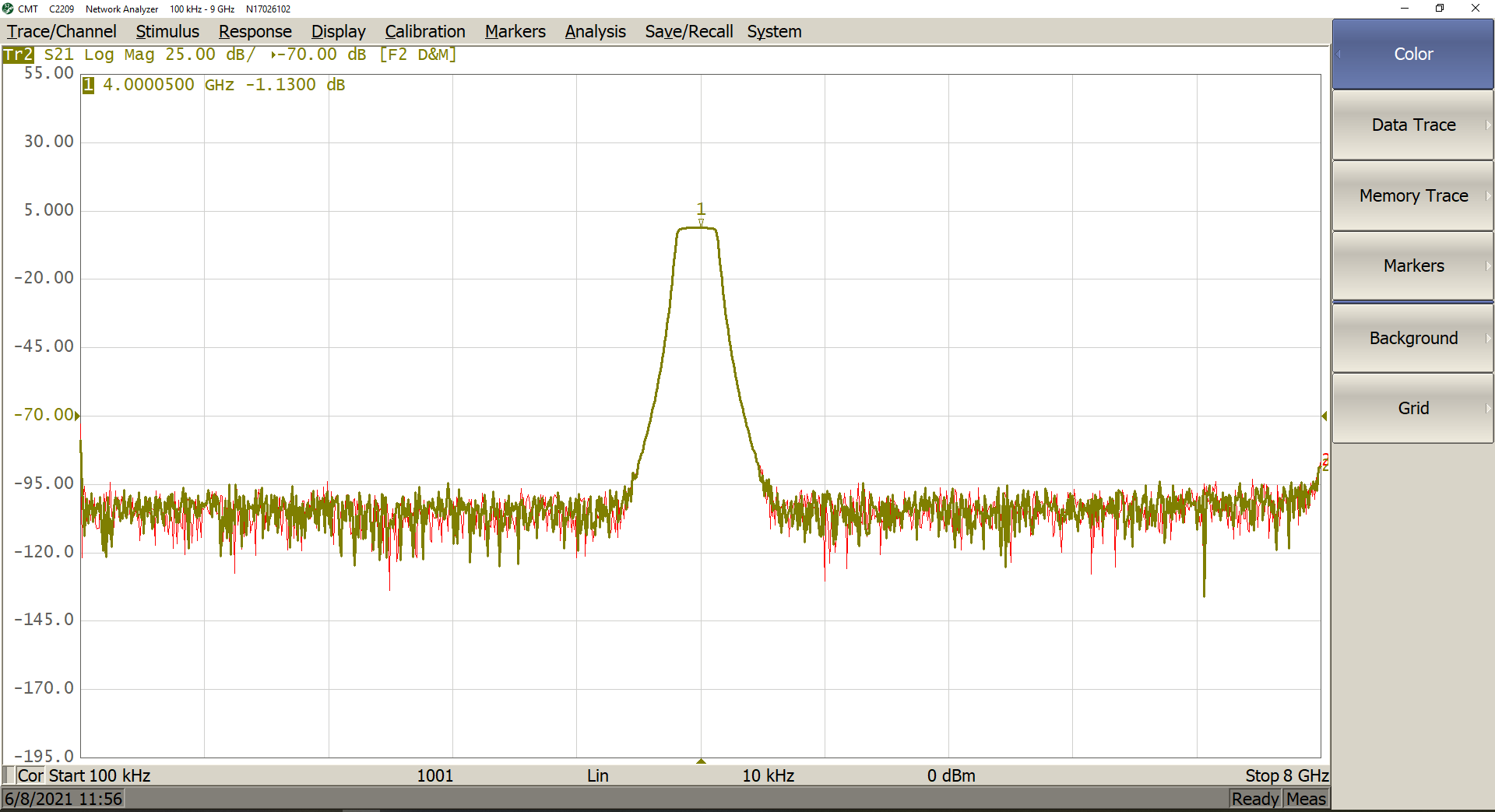
Comments (2)